Run a local cluster in Docker
You can quickly create a local cluster, write to it, and read from it.
The easiest way to get started is by retrieving the LogDevice Docker image:
docker pull facebookincubator/logdevice
Once you have downloaded the Docker image, launch a container named mycluster to start a local cluster.
docker run --rm -ti --name dev-cluster facebookincubator/logdevice ld-dev-cluster --root /data/logdevice
You'll see the output of the ld-dev-cluster utility, which the container starts if no command is specified.
Or, if you did a full LogDevice build, from the root directory of the repo, run the ld-dev-cluster utility:
./_build/bin/ld-dev-cluster --root /data/logdevice
ld-dev-cluster creates temporary directories, which it deletes on a clean exit, and starts 5 nodes. It also writes a config file that includes all of these nodes, and starts an instance of the logdeviced daemon for each node.
You should see output similar to this:
LogDevice Cluster running. ^C or type "quit" or "q" to stop. Commands:
replace Replace a node (kill the old node, wipe the existing data, start a replacement). Do not wait for rebuilding.
start Start a node if it is not already started.
stop Pause logdeviced by sending SIGSTOP. Waits for the process to stop accepting connections.
resume Resume logdeviced by sending SIGCONT. Waits for the process to start accepting connections again.
kill Kill a node.
expand Add new nodes to the cluster.
shrink Remove nodes from the cluster.
To connect to the cluster via ldshell:
ldshell --admin-server-unix-path=/data/logdevice/N0:1/socket_admin
To create a log range:
ldshell --admin-server-unix-path=/data/logdevice/N0:1/socket_admin logs create --from 1 --to 100 --replicate-across "node: 2" test_logs
To view existing log ranges: (We've already created one for you)
ldshell --admin-server-unix-path=/data/logdevice/N0:1/socket_admin logs show
To write to log 1:
echo hello | usr/local/bin/ldwrite /data/logdevice/logdevice.conf 1
To start a tailer for log 1:
usr/local/bin/ldtail /data/logdevice/logdevice.conf 1 --follow
To tail the error log of a node:
tail -f /data/logdevice/N0:1/log
To send an admin command to a node:
echo info | nc -U /data/logdevice/N0:1/socket_command
cluster>
To inspect the config file that ld-dev-cluster generated, start a new terminal session and run bash in the Docker container. Substitute your own directory in the cat command.
docker exec -it dev-cluster /bin/bash
$ cat /data/logdevice/logdevice.conf
You can connect ldshell to this cluster from within the container:
ldshell --admin-server-unix-path=/data/logdevice/N0:1/socket_admin
The ld-dev-cluster output suggests several steps. Copy and paste those steps to another terminal to create a log range, write data to
it, and read it using a tailer.
Run ld-dev-cluster --help to see all of the possible options. These are particularly useful:
--nnodes The number of nodes in the cluster
--loglevel Controls verbosity of the output of the `ld-dev-cluster` utility
--root If specified, the data will be placed here instead of a temporary directory (and will not be cleaned up on exit)
--param Additional parameters to pass to every logdeviced instance. For example, `--param loglevel=debug`
--use-tcp Configure nodes to listen on TCP ports instead of Unix sockets