Running on Kubernetes
This document describes how to run LogDevice kubernetes using the specs that we provide. The document assumes basic previous kubernetes knowledge. By the end of this section, you'll have a fully running LogDevice cluster on kubernetes that's ready to receive reads/writes.
1. Building your Kubernetes Cluster
The first step is to have a running kubernetes cluster. You can use a managed cluster (provided by your cloud provider), a self-hosted cluster or a local kubernetes cluster using a tool like minikube. Make sure that kubectl points to whatever cluster you're planning to use.
2. Install Zookeeper
LogDevice depends on Zookeeper for storing per-log metadata and its nodes configuration. So we will need to provision a zookeeper ensemble that LogDevice will be able to access. For this demo, we will use helm (A package manager for kubernetes) to install zookeeper. After installing helm run:
helm repo add incubator http://storage.googleapis.com/kubernetes-charts-incubator
helm repo update
helm install zookeeper incubator/zookeeper
NAME: zookeeper
LAST DEPLOYED: Fri Dec 20 14:19:41 2019
NAMESPACE: default
STATUS: deployed
REVISION: 1
TEST SUITE: None
NOTES:
Thank you for installing ZooKeeper on your Kubernetes cluster. More information
about ZooKeeper can be found at https://zookeeper.apache.org/doc/current/
Your connection string should look like:
zookeeper-0.zookeeper-headless:2181,zookeeper-1.zookeeper-headless:2181,...
You can also use the client service zookeeper:2181 to connect to an available ZooKeeper server.
Take note of the printed zookeeper connection string, we will use it later on.
This will by default install a 3 nodes zookeeper ensemble. Wait until all the three pods are marked as ready:
kubectl get pods
NAME READY STATUS RESTARTS AGE
zookeeper-0 1/1 Running 1 2m20s
zookeeper-1 1/1 Running 0 99s
zookeeper-2 1/1 Running 0 74s
3. Configuring and Starting LogDevice
Once all the zookeeper pods are ready, we're ready to start installing the LogDevice cluster.
Fetching The K8s Specs
git clone https://github.com/facebookincubator/LogDevice.git
cd LogDevice/k8s
Initial LogDevice Configuration
If you used a different way to install zookeeper, make sure to update the zookeeper connection string in the server config file config.json. It should look something like this:
$ cat config.json | grep -A 3 zookeeper
"zookeeper": {
"zookeeper_uri": "ip://zookeeper-0.zookeeper-headless:2181,zookeeper-1.zookeeper-headless:2181,zookeeper-2.zookeeper-headless:2181",
"timeout": "30s"
}
}
By default, this spec installs a 3 nodes LogDevice cluster. If you want a bigger cluster, modify the logdevice-statefulset.yaml file, and increase the number of replicas to the number of nodes you want in the cluster. Also by default, we attach a 20GB persistent storage to the nodes, if you want more you can change that under the volumeClaimTemplates section.
Check out our configuration docs for more details about the configuration file.
Starting the Cluster
Once you're done configuring the cluster, you can deploy it using:
$ kubectl apply -k .
configmap/logdevice-config created
configmap/nshards created
service/logdevice-admin-server-service created
service/logdevice created
deployment.apps/logdevice-admin-server-deployment created
statefulset.apps/logdevice created
This command will:
- Start all the nodes under a kubernetes StatefulSet.
- Start a standalone admin server to administrate the cluster.
- Store the config file in a ConfigMap and mount it to all the nodes.
When you run kubectl get pods, you should see something like this:
NAME READY STATUS RESTARTS AGE
logdevice-0 1/1 Running 0 2m14s
logdevice-1 1/1 Running 0 2m2s
logdevice-2 1/1 Running 0 118s
logdevice-admin-server-deployment-6cdf46cd6c-d7gkp 1/1 Running 0 2m14s
zookeeper-0 1/1 Running 1 13m
zookeeper-1 1/1 Running 0 12m
zookeeper-2 1/1 Running 0 12m
Tip: If you want to see the logs of one of the nodes run
kubectl logs logdevice-<id>.
Bootstrapping the Cluster
Once all the logdevice pods are running and ready, you'll need to bootstrap the cluster to enable all the nodes. To do that, run:
$ kubectl run ldshell -it --rm --restart=Never --image=facebookincubator/logdevice -- \
ldshell --admin-server-host logdevice-admin-server-service \
nodes-config \
bootstrap --metadata-replicate-across 'NODE: 3'
This will start a ldshell pod, that connects to the admin server and invokes the nodes-config bootstrap ldshell command and sets the metadata replication property of the cluster to be replicated across three different nodes (more on metadata logs here). On success, you should see something like:
Logging to /tmp/ldshell-amfk8ock
Logging Level: WARNING
Successfully bootstrapped the cluster
pod "ldshell" deleted
4. Managing the Cluster
LDShell
Now the cluster should be up and running and ready to receive reads and writes. To be able to get an interactive ldshell instance on this cluster run:
$ kubectl run ldshell -it --rm --restart=Never --image=facebookincubator/logdevice -- \
ldshell --admin-server-host logdevice-admin-server-service
To check the state of the cluster, you can then run:
root@logdevice> status
ID NAME PACKAGE STATE UPTIME LOCATION SEQ. DATA HEALTH STORAGE STATE SHARD OP. HEALTH STATUS
0 logdevice-0 ?:99.99.99 ALIVE 13 minutes ago ENABLED HEALTHY(1) READ_WRITE(1) ENABLED(1) HEALTHY
1 logdevice-1 ?:99.99.99 ALIVE 13 minutes ago ENABLED HEALTHY(1) READ_WRITE(1) ENABLED(1) HEALTHY
2 logdevice-2 ?:99.99.99 ALIVE 13 minutes ago ENABLED HEALTHY(1) READ_WRITE(1) ENABLED(1) HEALTHY
Took 9ms
Changing Cluster Configs
If you want to edit the cluster config which is stored as a configmap, you can run:
kubectl edit configmaps logdevice-config
Expanding the Cluster
If you want to add more nodes to the cluster you can either run:
kubectl scale statefulsets logdevice --replicas=<new_size>
statefulset.apps/logdevice scaled
Or you can modify the spec file, increase the number of replicas and then reapply it using kubectl apply -k .. You can then check if the pods are up by running kubectl get pods. Once the pods are started, they will auto register to the cluster and maintenance manager will enable them to be able to start serving traffic.
Shrinking the Cluster
To be able to safely remove a node from a cluster, you first need to drain it (move all the data on this node, to other nodes). Check the maintenance docs to learn how to drain a node.
Note: kubernetes only allows you to shrink nodes from the end, so the nodes with the highest IDs in their name are the ones that you should drain.
Once the drain is done (maintenance state is COMPLETED), decrease the number of replicas to the desired number using the same commands from the expand sections. Once the pod is deleted, you can then remove the node from the config using the nodes-config shrink ldshell command.